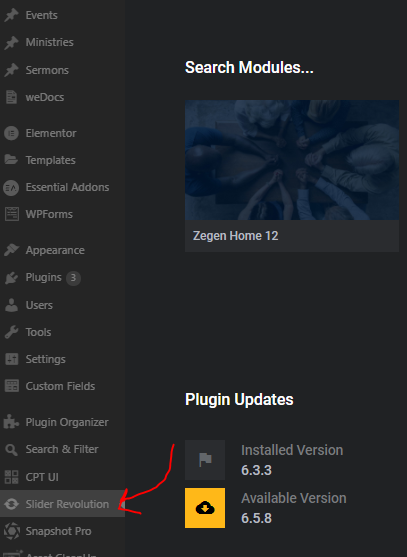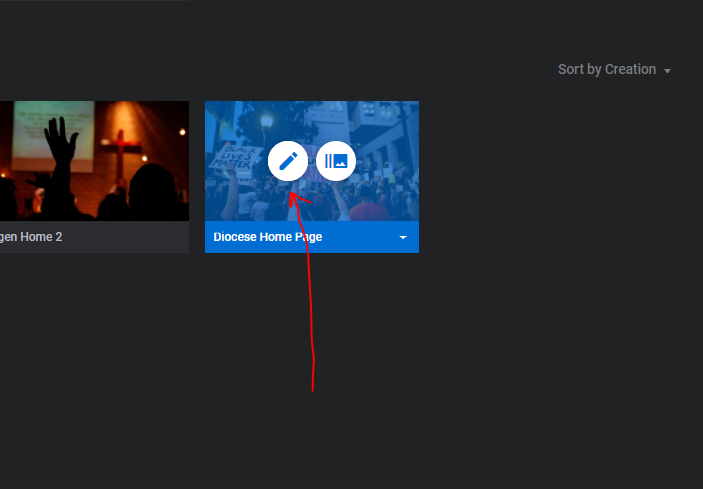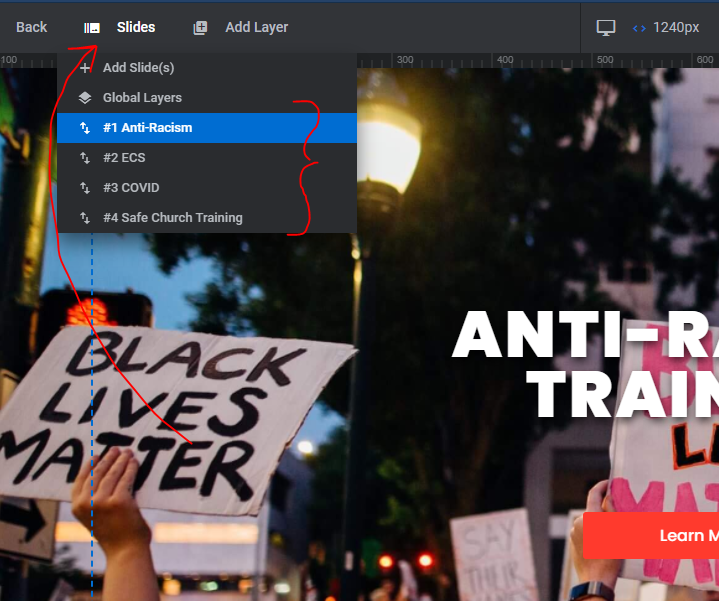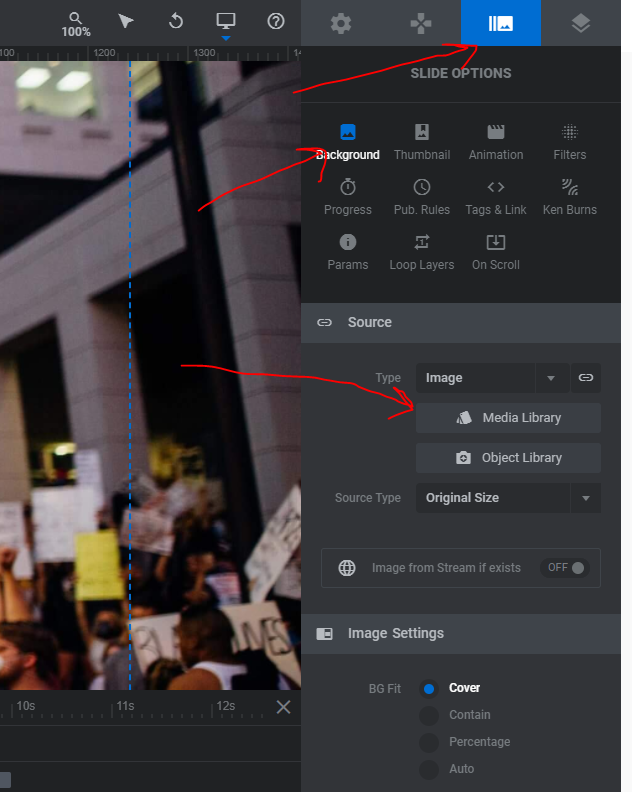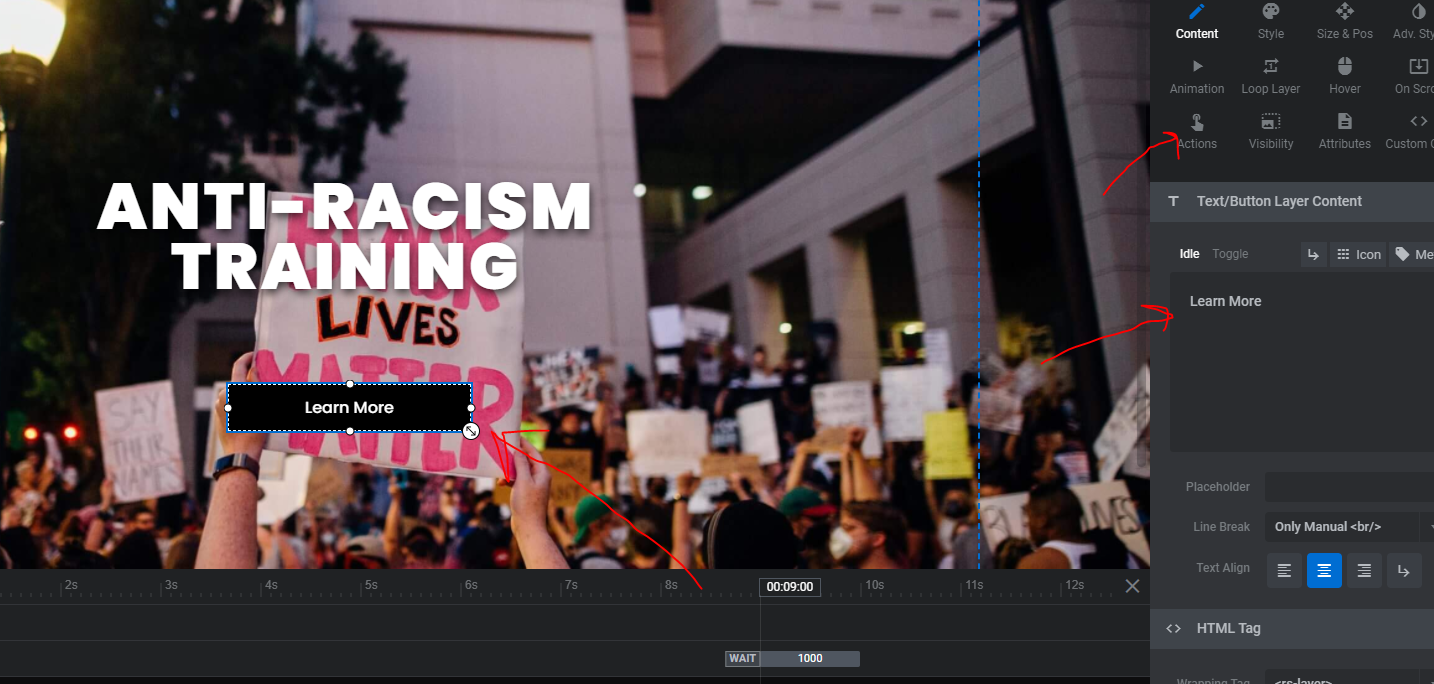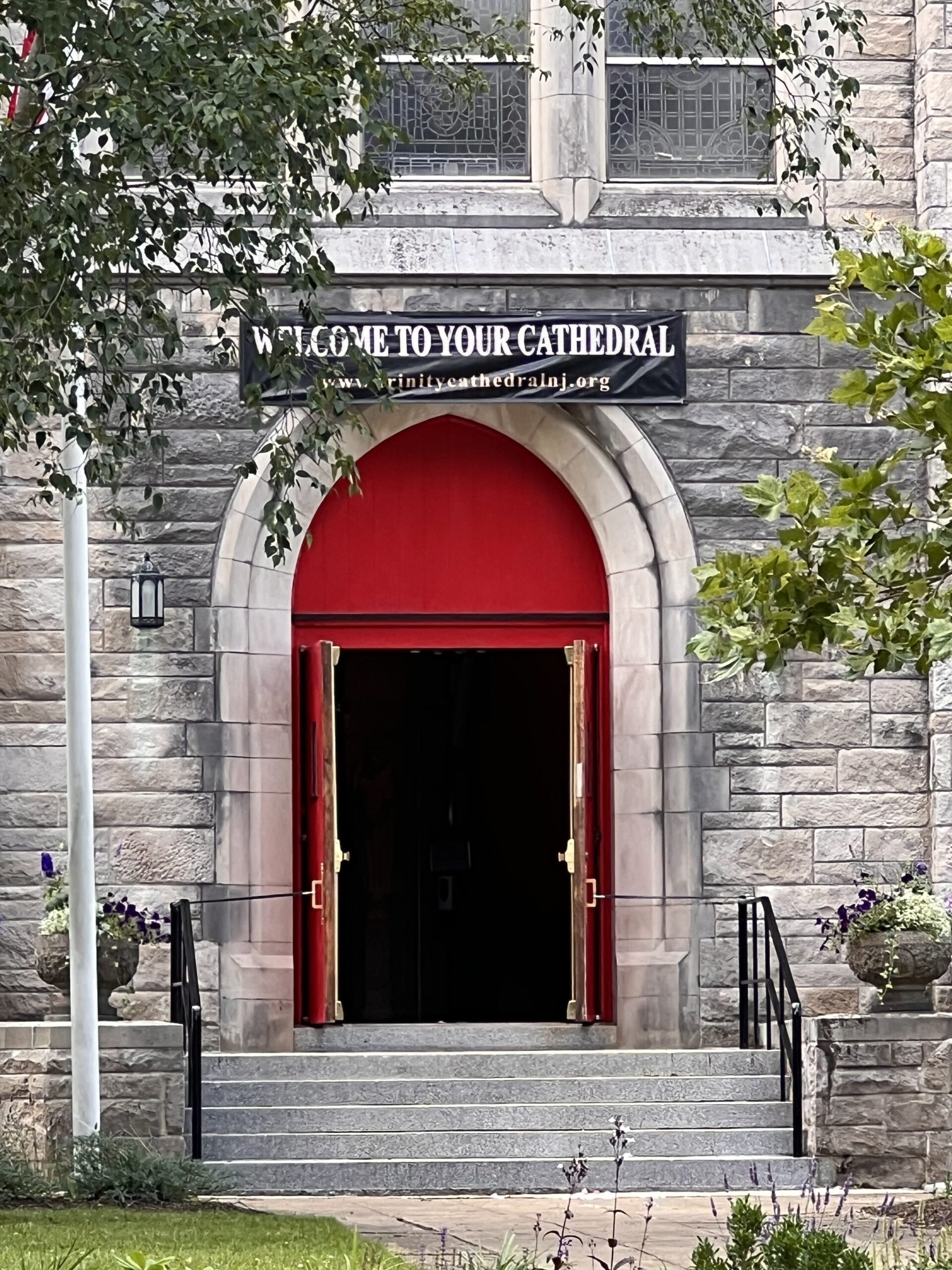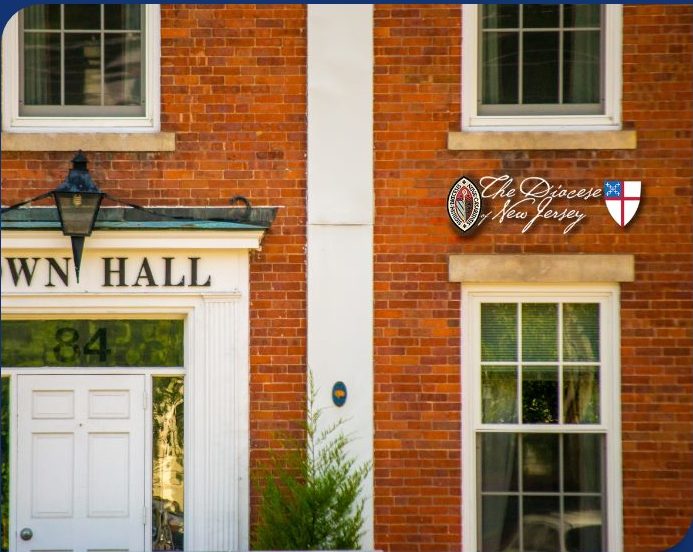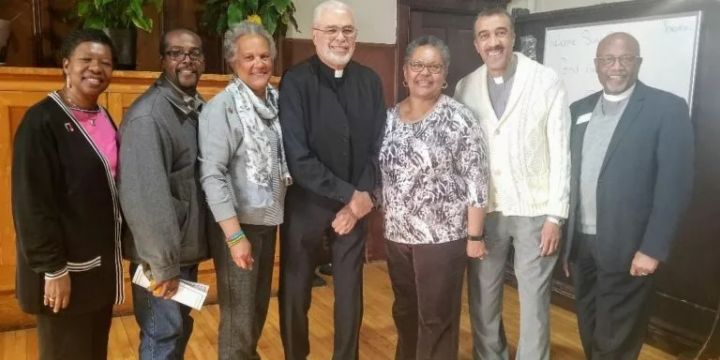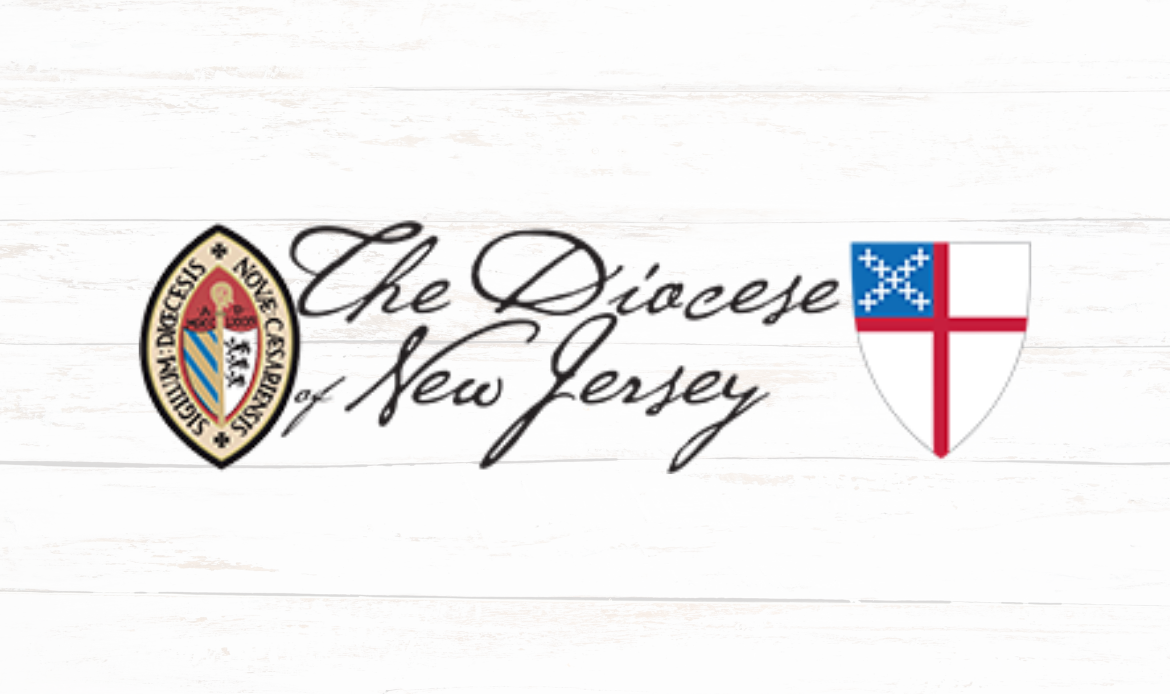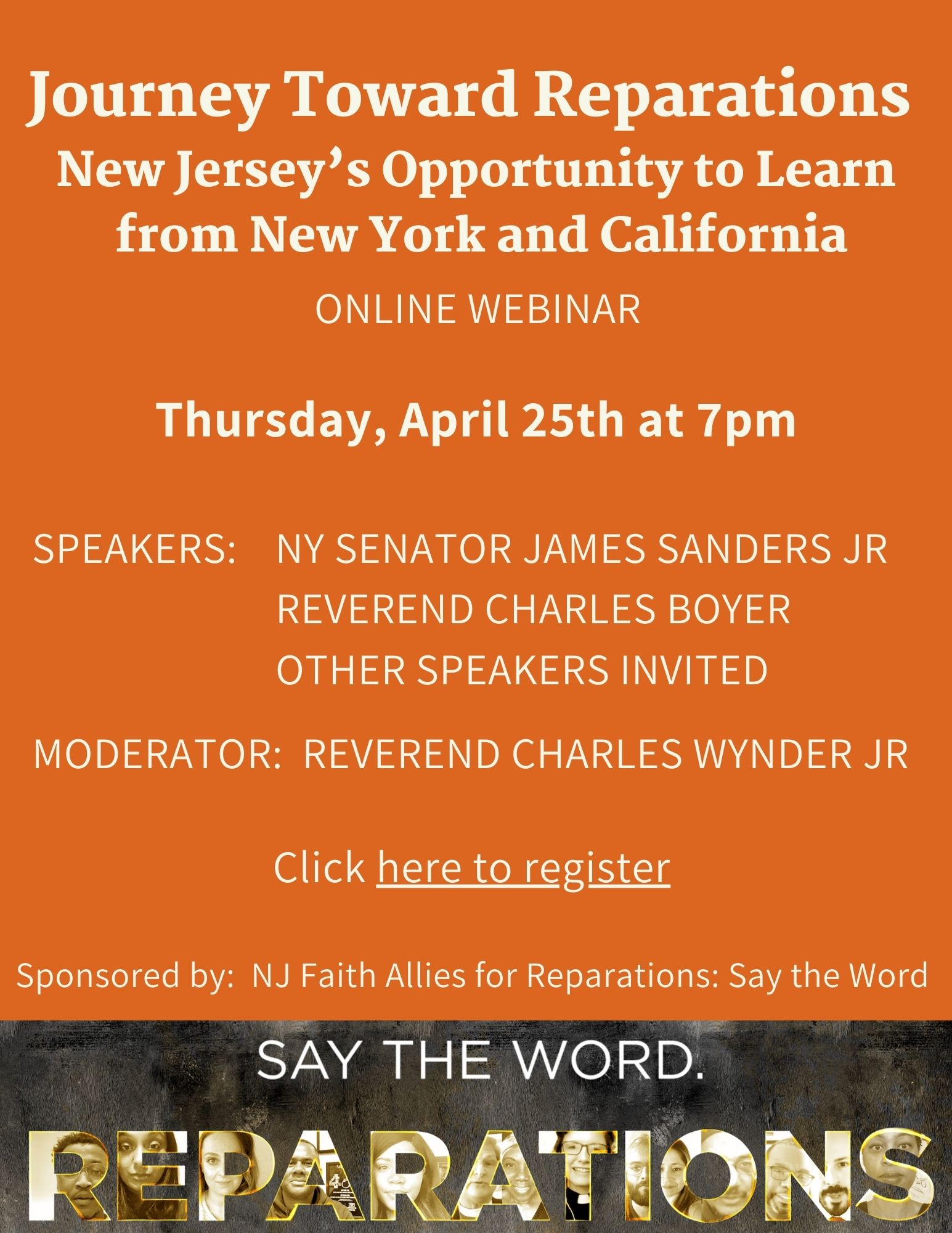Click “Slider Revolution”
Hover over “Diocese Home Page” and click the pencil icon to edit.
Once you’re in this screen there are lots and lots of things that can be edited. I would suggest looking at the following documents to learn how to make specific changes.
https://www.sliderrevolution.com/manual/how-to-use-this-manual/
The Revolution Slider and it’s options are wide and deep and I would recommend asking me or researching if you want a specific design quality. Below I have listed some basic instructions that will help you update your sliders.
– Change between slides. Hover over slides then select which slide you would like to view. Also, you can duplicate a slide by hovering over a specific slide and clicking the duplicate icon.
**Note** Duplicating a slide can be a good starting point for creating a new slide.
– To change the background click the image icon on the top right > Click “Background” > Click “Media Library” and select your image.
– To change the text click on the text that is on the current slide, a new menu will open on the right and you can change the text as needed.
– To change the text of a button click on the button and change the text on the right. To change the link you can click on the “Actions” button and change the link.